Physical Address
304 North Cardinal St.
Dorchester Center, MA 02124
Physical Address
304 North Cardinal St.
Dorchester Center, MA 02124

Downloading the latest 2025 version of VLC Media Player for Windows, macOS, Linux, Android, or iOS gives you access to many hidden features not available in traditional media players. VLC is a free, open-source, easy-to-use, and incredibly powerful media player.
VLC Media Player is developed and regularly updated by the VideoLAN community, which includes hundreds of developers, artists, and editors from around the world. This global team works to fix bugs as they are discovered and continually improves the performance and optimization of the player. In short, the community is focused on evolving this media player.
Now that introductions are out of the way, let’s move on. But first—do you really think VLC Media Player is one of the most popular and widely used media players in the world for no reason?
Of course not. So let’s explore why you too should download and install VLC Media Player on your Windows, macOS, or Linux computer, or your Android/iOS smartphone or tablet.
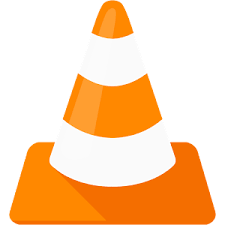
VLC Media Player is renowned for its ability to play virtually any media format without the need for additional codecs. Whether it’s common formats like MP4, MP3, and AVI, or less common ones like FLAC, MKV, and OGG, VLC handles them all with ease. This extensive compatibility ensures that users can play their favorite media files without hassle.
One of VLC’s standout features is its availability across multiple platforms. Whether you’re using Windows, macOS, Linux, Android, or iOS, you can download VLC Media Player and enjoy a consistent experience across all your devices. This cross-platform support ensures that your media playback is seamless, regardless of the device you’re using.
Beyond basic playback, VLC Media Player offers a suite of advanced features:
These features make VLC not just a media player but a comprehensive media solution.
In an age where user data is often compromised, VLC Media Player stands firm in its commitment to user privacy. It contains no spyware, ads, or user tracking, ensuring a safe and uninterrupted media experience.
VLC’s true power lies in the sheer number of file formats it supports. According to the developers, VLC can handle almost any media file, as well as CDs, DVDs, network streams, capture cards, and more.
Here’s a more technical breakdown of the extensions and formats VLC supports:
3GA, 3GP, 669, AAC, AC3, A52, ADT, ADTS, AIF, AMR, AOB, AMV, AVI, B4S, BIK, CAF, CDA, DIVX, DRC, DTS, DV, DVR-MS, EC3, EVO, F4V, FLV, FLAC, GVI, GXF, IFO, IT, M1V, M2T, M2V, M2TS, M3U, M3U8, M4A, M4B, M4P, M4R, M4V, MID, MKV, MIDI, MK, MK3D, MKA, MOV, MP1, MP2, MP2V, MP3, MP4, MPC, MPE, MPEG, MPEG1, MPEG2, MPG, MPV2, MTS, MXV, NSV, NUV, OGA, OGG, OGM, OGV, OGX, OMA, OPUS, PLS, QCP, RA, RAM, REC, RM, RMI, RMVB, RPL, S3M, SDP, SPX, THP, TP, TTA, TTS, VLC, VOB, VOC, VQF, VRO, VSD, W64, WEBM, WMD, WMS, WMV, WMX, WMZ, WPL, WTV, WVX, WV, XA, XESC
That’s over a hundred different formats. Honestly, some of them I’ve never even come across before.
Pro tip: If you ever encounter a troublesome media file, try opening it with VLC Media Player—you’ll likely be amazed at what it can do.
Can’t wait to get this powerful media player on your Windows 11, macOS, Linux distribution, or smartphone?
This section will guide you in downloading the correct version of VLC Media Player for your operating system.
| Attribute | Details |
|---|---|
| File | VLC Media Player |
| Type | Installation File |
| Size | 38 MB (Windows .exe 64-bit) |
| License | Free and Open Source |
| OS | Windows, macOS, iOS, Android, Linux |
| Official Website | https://www.videolan.org |
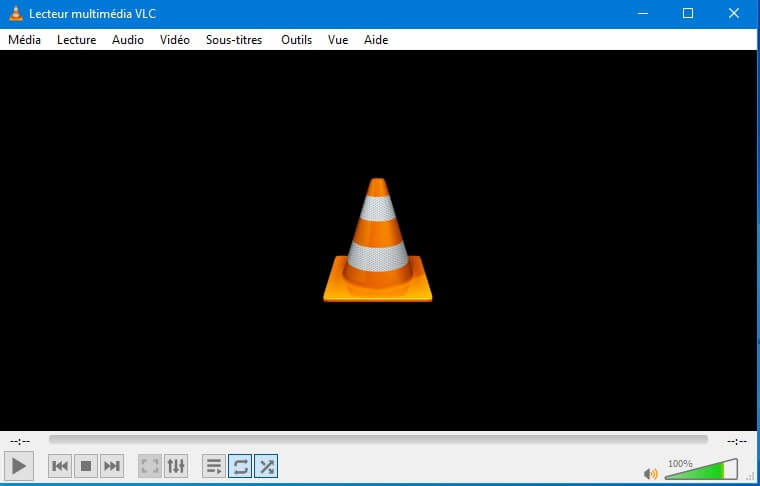
Below are direct links to download VLC for different platforms:
Just downloaded VLC Media Player and your download finished successfully? Great. Let’s install it.
When VLC opens, you’ll be asked whether to:
You can opt out by unchecking the boxes.
That’s it—VLC Media Player is now installed on your Windows machine.
Simply search for “VLC” on the Google Play Store or App Store, then download and install it like any regular app.
For other systems, I assume you’ll manage to get this amazing media player installed on your own.
Shortcuts make software usage much faster and more efficient. With a few key presses, you can perform important actions in VLC Media Player. Here’s a quick list:
Still hesitant about downloading VLC?
Check out this video, it might just convince you:
Still not convinced after everything we’ve shared? No worries—everyone has their preferences.
Here are some alternatives to VLC for playing your music and videos:
Also known as K-Multimedia Player, this is a great free alternative to VLC available on Windows. It supports many formats.
PotPlayer is developed by the South Korean company Kakao. It competes with VLC, GOM Player, KMPlayer, and others, offering powerful media playback on Windows.
No introduction needed—it’s the default media player on many Windows systems.
Another reliable media player that supports various formats and is great for video and audio playback.
Now do you see why VLC should be one of the first apps installed on your PC or smartphone?
Personally, VLC is my go-to solution when no other media player can handle a stubborn file.
That’s why I never hesitate to download and install VLC Media Player on my computer, tablet, and smartphone.